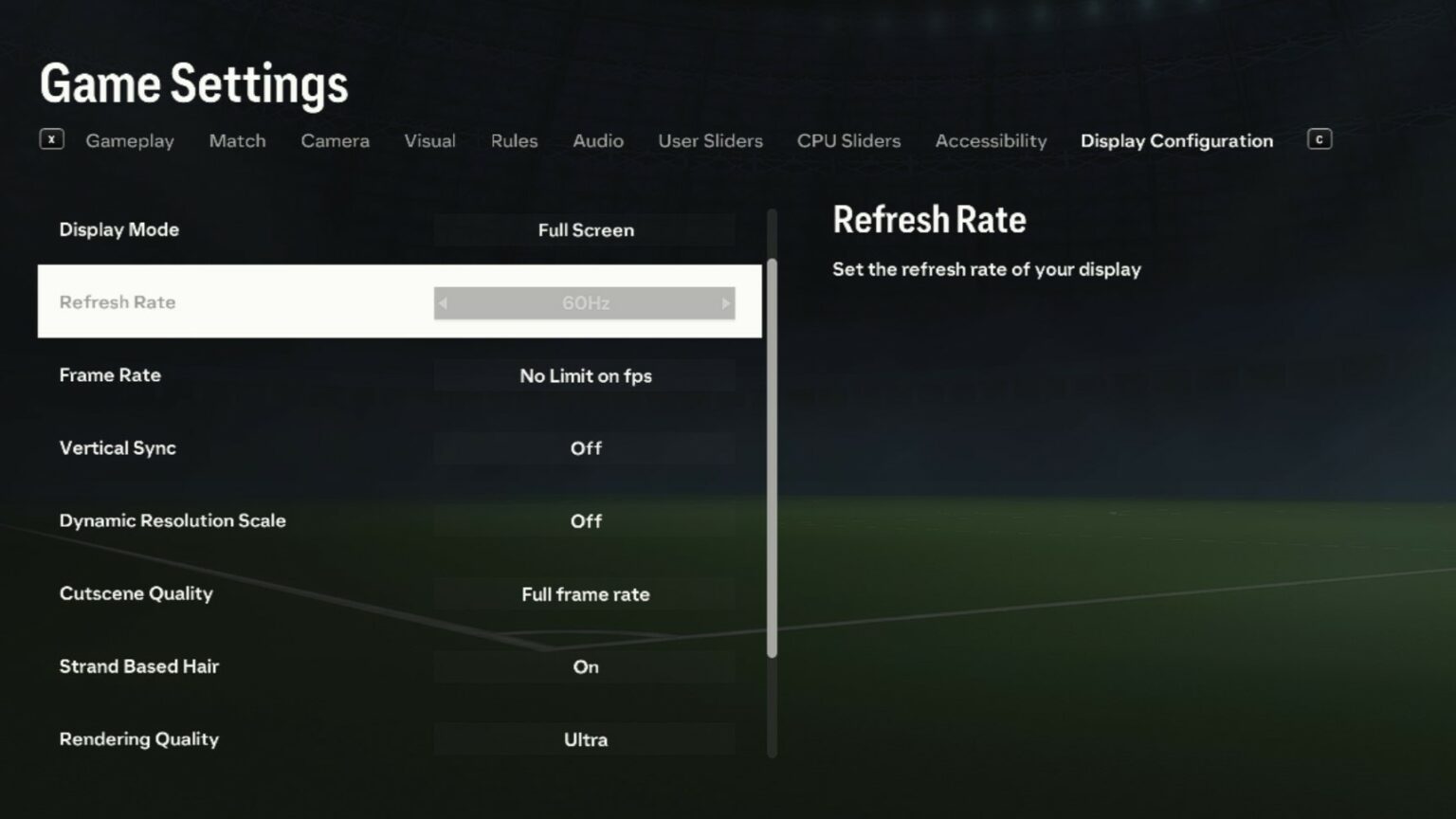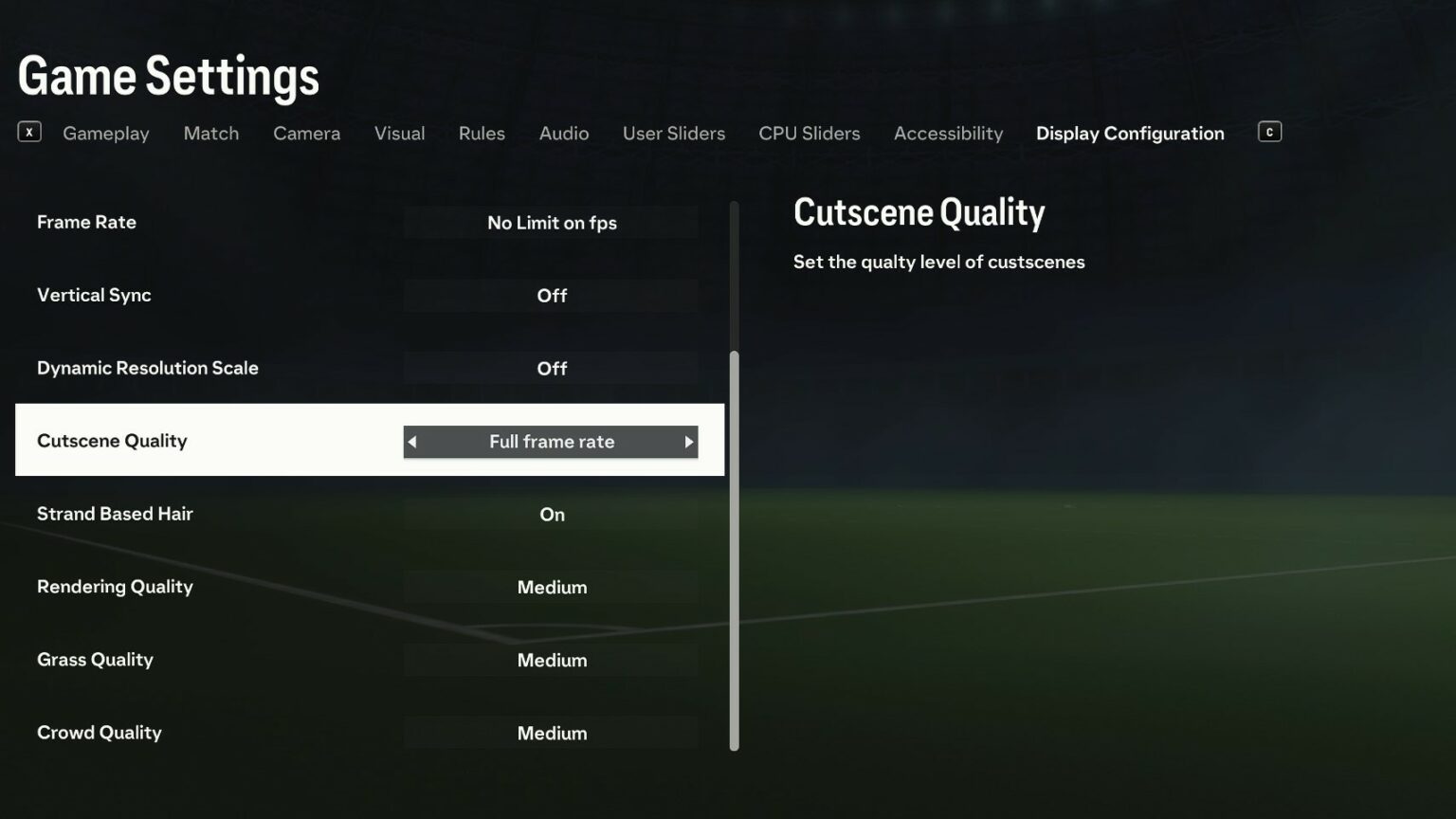Unleashing Visual Potential: Optimizing Graphics Settings for Peak Online Gaming Performance
In the dynamic world of online gaming, visual fidelity plays a pivotal role in shaping immersion, enjoyment, and even competitive edge. Striking the right balance between stunning graphics and smooth, responsive gameplay is paramount. This delicate dance involves meticulously tweaking graphics settings to align with your hardware capabilities and personal preferences. This comprehensive guide delves into the intricacies of optimizing graphics settings for online games, empowering you to unlock the full visual potential of your gaming experience without sacrificing performance.
Understanding the Graphics Settings Landscape
Before diving into specific settings, it’s crucial to grasp the fundamental components that contribute to a game’s visual output. These elements, often found within the graphics settings menu, directly impact the appearance and performance of the game:
- Resolution: The resolution dictates the number of pixels displayed on the screen. Higher resolutions (e.g., 1920×1080, 2560×1440, 3840×2160) result in sharper, more detailed images but demand more processing power.
- Texture Quality: Textures are the detailed surfaces applied to in-game objects, determining their visual richness. Higher texture quality adds depth and realism but requires significant VRAM (Video RAM).
- Anti-Aliasing: Anti-aliasing techniques smooth out jagged edges on objects, creating a cleaner, more polished look. Common methods include MSAA (Multi-Sample Anti-Aliasing), FXAA (Fast Approximate Anti-Aliasing), and TAA (Temporal Anti-Aliasing).
- Shadow Quality: Shadows add depth and dimension to the game world. Higher shadow quality increases the accuracy and detail of shadows but can be computationally intensive.
- Lighting Quality: Lighting effects, such as ambient occlusion, bloom, and god rays, contribute to the overall atmosphere and realism of the game. Higher lighting quality enhances these effects but can impact performance.
- Effects Quality: This encompasses various visual effects, including particle effects (explosions, smoke), depth of field, and motion blur. Higher effects quality adds visual flair but can strain the GPU.
- View Distance: View distance determines how far into the distance objects are rendered. Higher view distance allows you to see more of the environment but can reduce frame rates, especially in open-world games.
- Post-Processing Effects: These are effects applied after the initial rendering of the scene, such as color correction, sharpening, and film grain. Post-processing can enhance the visual style but can also impact performance.
Tailoring Settings to Your Hardware
The ideal graphics settings are heavily influenced by your computer’s hardware configuration, particularly the graphics card (GPU) and central processing unit (CPU). Here’s a general guideline:
- High-End Systems (Powerful GPU and CPU):
- Resolution: Aim for your monitor’s native resolution (e.g., 1920×1080, 2560×1440, 3840×2160).
- Texture Quality: Max out texture quality for the sharpest visuals.
- Anti-Aliasing: Experiment with MSAA or TAA for smooth edges.
- Shadow Quality: Set to high or ultra for detailed shadows.
- Lighting Quality: Max out lighting quality for enhanced atmosphere.
- Effects Quality: Set to high or ultra for impressive visual effects.
- View Distance: Max out view distance to see more of the world.
- Post-Processing Effects: Experiment with post-processing effects to enhance the visual style.
- Mid-Range Systems (Decent GPU and CPU):
- Resolution: Aim for your monitor’s native resolution or slightly lower (e.g., 1600×900).
- Texture Quality: Set to high or medium, depending on your VRAM.
- Anti-Aliasing: Use FXAA or a lower MSAA setting.
- Shadow Quality: Set to medium or low for reasonable performance.
- Lighting Quality: Set to medium or low to reduce strain on the GPU.
- Effects Quality: Set to medium or low for a balance of visuals and performance.
- View Distance: Adjust view distance to find a good balance between detail and frame rates.
- Post-Processing Effects: Experiment with post-processing effects, but be mindful of their impact on performance.
- Low-End Systems (Older or Integrated GPU and CPU):
- Resolution: Lower the resolution to improve frame rates (e.g., 1280×720).
- Texture Quality: Set to low to minimize VRAM usage.
- Anti-Aliasing: Disable anti-aliasing or use FXAA.
- Shadow Quality: Set to low or disable shadows entirely.
- Lighting Quality: Set to low to reduce strain on the GPU.
- Effects Quality: Set to low to improve performance.
- View Distance: Lower view distance to improve frame rates.
- Post-Processing Effects: Disable post-processing effects to maximize performance.
The Art of Optimization: Balancing Visuals and Performance
The key to optimizing graphics settings lies in finding the sweet spot between visual fidelity and smooth, responsive gameplay. Here’s a systematic approach:
- Start with Presets: Begin by selecting a preset (e.g., Low, Medium, High, Ultra) as a baseline.
- Monitor Performance: Use an in-game FPS (frames per second) counter or a third-party tool to monitor your frame rates. Aim for a consistent 60 FPS or higher for a smooth experience.
- Adjust Individual Settings: Tweak individual settings one at a time, observing their impact on performance.
- Prioritize Key Settings: Focus on settings that have the most significant impact on performance, such as resolution, shadow quality, and lighting quality.
- Experiment and Iterate: Don’t be afraid to experiment with different combinations of settings. The ideal configuration will vary depending on the game and your hardware.
- Consider Adaptive Settings: Some games offer adaptive settings that automatically adjust graphics settings based on your hardware and performance.
Game-Specific Considerations
The optimal graphics settings can also vary depending on the specific game you’re playing. Here are some general guidelines for different genres:
- First-Person Shooters (FPS): Prioritize frame rates and responsiveness. Lower settings that impact performance the most, such as shadows and lighting.
- Massively Multiplayer Online Role-Playing Games (MMORPGs): Adjust settings to maintain a playable frame rate in crowded areas. Lower view distance and particle effects.
- Real-Time Strategy (RTS): Optimize settings for large-scale battles. Lower shadow quality and lighting effects.
- Racing Games: Prioritize frame rates and visual fidelity. Experiment with motion blur and post-processing effects.
Additional Tips and Tricks
- Update Drivers: Ensure your graphics card drivers are up to date for optimal performance.
- Close Background Applications: Close unnecessary applications to free up system resources.
- Overclocking (Optional): Consider overclocking your GPU or CPU for a slight performance boost.
- Monitor Temperatures: Keep an eye on your GPU and CPU temperatures to prevent overheating.
- Use Game Optimization Software: Explore game optimization software that can automatically adjust graphics settings for specific games.
Conclusion
Optimizing graphics settings for online gaming is a nuanced process that requires a balance of technical understanding and personal preference. By understanding the impact of each setting, tailoring configurations to your hardware, and experimenting with different combinations, you can unlock the full visual potential of your games while maintaining smooth, responsive gameplay. Embrace the art of optimization and elevate your online gaming experience to new heights.